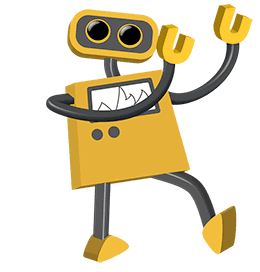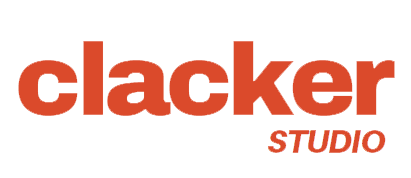 |
CK65HE-PRO |
|
|
|
|
|
|
|
|
|
|
|
Rapid Trigger mode :
急速 RT 模式 :
With Rapid Trigger, key presses will be more responsive. Actuation point, Trigger sensitivity and Reset sensitivity can be adjusted in this mode. 使用急速模式可以优化你的键盘输入速度。按下即触发,松开即重置。在 FPS 游戏中提供快速和精确的操作 Snap Tap : Snap Tap is available for Key A and Key D. Snap Tap prevents them from being pressed simultaneously. Actuation point, Trigger sensitivity and Reset sensitivity can be adjusted in this mode. Snap Tap允许键盘检测同时按下A和D键时,仅激活最后检测到的键. |
 |
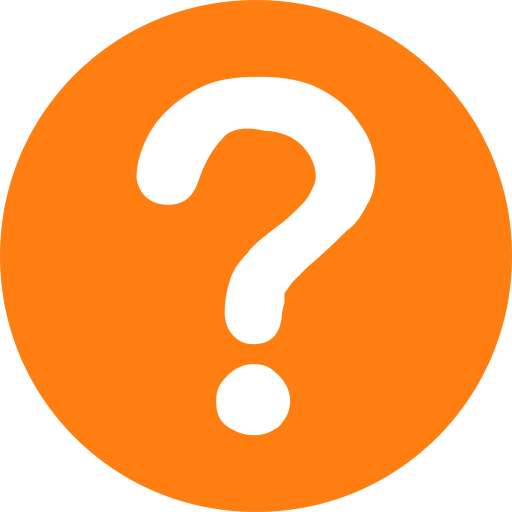 Set press distance to trigger the key.
设置激活按键的触发点位置
Set press distance to trigger the key.
设置激活按键的触发点位置
|
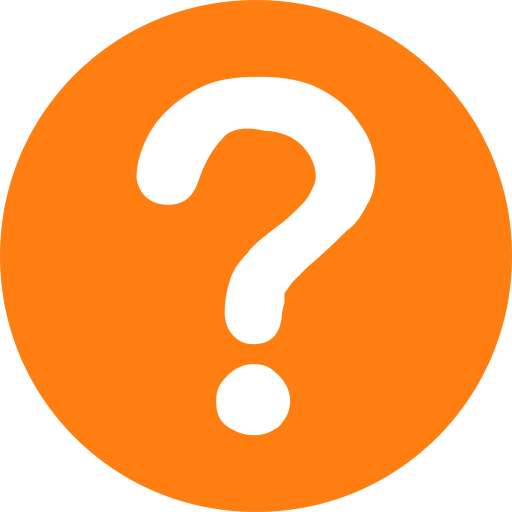 Set press distance to trigger the key again after actuation point has been activated. Only in RT-mode.
设置按下按键激活的灵敏度。用于急速模式
Set press distance to trigger the key again after actuation point has been activated. Only in RT-mode.
设置按下按键激活的灵敏度。用于急速模式
|
|
Press "SAVE LIGHTING" after selection 选择灯效后,请点击“保存灯效” |
|
|
WARNING : DO NOT LEAVE THIS PAGE UNTIL "SAVE CLB" HAS BEEN DONE.
警告:在完成"保存校正"之前,请勿离开此页面。
(This section is for users who wanted to customised their own switches. If your keyboard already comes with factory default switches, please skip these steps.)
(本节适用于想要定制自己的开关的用户。如果您的键盘已配备出厂默认开关,请跳过这些步骤。)
1. Make sure all the keys are at idle state. Click "CLB MODE" button and calibrate each key by pressing the key fully. Do not press too hard on the key. Press down normally as you would have use the keyboard
1. 确保所有按键均处于空闲状态。单击“CLB MODE”按钮并完全按下按键来校准每个按键。请勿用力按压按键。像使用键盘一样正常按下.
2. When all the keys have been calibrated, ie. all the keys are highlighted, click the "SAVE CLB" button.
2. 当所有按键都已校准后, 点击“保存校正”按钮。
Note : Some models of switches have very weak magnetic field, CLB will not allow these keys to be calibrated.
注: 某些型号的按键磁场很弱, 设备不允许对这些按键进行校准
|
|
(WARNING : In firmware upgrade, the keyboard will no longer be recognised as a HID device.)
(注意:在固件升级模式下,键盘将不再被识别为 HID 设备。)
(To go back to normal mode, unplug and plug in the USB cable.)
(若返回正常模式,请拔下并插入 USB 电缆。)
STEP TO UPGRADE THE FIRMWARE :
升级固件的步骤 :
1. Unplug the USB cable.
1. 拔出 USB 连接线。
2. Press and hold the BOOT button. (The BOOT button is under the Caps Lock).
2. 按住 BOOT 按钮。(BOOT 按钮在 Caps Lock 键下面)。
3. Plug in the USB cable.
3. 插入 USB 数据线。
4. The KEYBOARD will turn RED
4. 请确保键盘 LED 变为红色。
5. Release the BOOT button. The Keyboard is now in upgrade mode
5. 松开 BOOT 按钮。键盘现在已进入升级模式。
6. Download firmware: DFU_CK65PRO.zip.
6. 下载固件:DFU_CK65PRO.zip.
7. Uncompress the files and run setup.bat to upgrade firmware.
7. 解压文件并运行 setup.bat 来升级固件.
|